What is RD Web Access?
CHS’s Remote Desktop Web (RDWeb) Access site allows staff to run specialized software on personally owned computers without needing to install the software. RD Web Access provides CHS staff with virtual access to select Windows applications anywhere a high-speed Internet connection is available.
What software is available?
- Adobe Acrobat DC
- Adobe Dreamweaver CC 2014
- Adobe Illustrator CC 2014
- Adobe Photoshop CC 2014
- OTC-AR1
- Excel 2013
- PowerPoint 2013
- Publisher 2013
- Word 2013
- Firefox
- Document access
- PnC
- PnC Test
- The Food Processor
- CHS Remote Desktop
Access
Staff can access Remote Applications through the CHS RemoteApps website. It is recommended that you have a high-speed, wired Internet connection. Remote Applications can be accessed via a web browser from on-campus or off-campus computers. VPN is not required for off-campus access. You must be enrolled into CHS-DUO (dual authentication) in order for you to use the Remote Applications.
Connecting with a PC
1) Using a web browser, browse to https://chs-vrdweb.chs.health.arizona.edu/ (link opens in a new window).
2) On this page, enter the following information:
- Domain\user name: chs\user name (where user name is your CHS Windows account user name)
- Password: your password (for Windows account)
- Select private or public computer (The private setting allows a longer period of activity before logging you off.)
3) Click on the "Sign In" button.
4) Click on the application that you would like to open, (i.e. "PNC").+
5) Enter your credentials (Windows username and password). If necessary, check the box marked: "Don't ask me again for connections to this computer". Then click the "Yes" button.
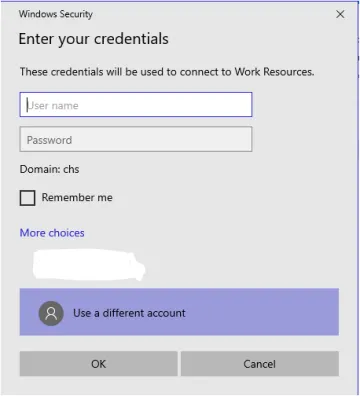
6) When the button, "Show Details" is fully visible, click on it. You will see a screen prompting you to authenticate with DUO, (using your smart phone and/or default method).
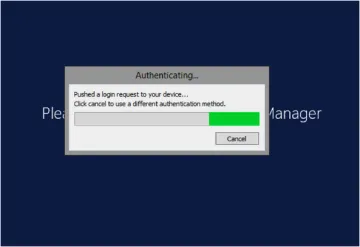
7) After successfully authenticating with DUO, your application should open in a few seconds.
Connecting with a Mac (MacBook or iPad)
Support
Report any problems to the CHS-IT Service Desk at (520) 621-8527 or email us.

